Our friend Ashim had a little problem with his computer as he was constantly having virtual memory too low popups. This happens if the available memory cannot keep up with the resources demands, i.e. if you run a no. of programs in a less powerful machine with low ram. He has a mobo like this
Processor: P4 2.26Ghz
HDD: 80 Gb
RAM: 256 Mb
Motherboard: x845
So, he has a low config. mobo and his comp. naturally freezes and gets stuck throughout the way.
To solve this problem we can use the HDD space a RAM storage area for storing processed memory. As HDD is much more faster and has loads of space, this is a convenient way.
For increasing virtual memory, goto Desktop and right click on "My Computer" and select "Properties".
This opens the "System Properties" window, now select the "Advance" tab and select "Performance" -> "Settings". Again in "Performance" window select "Advance" tab and in "Virtual Memory" column, click on "Change".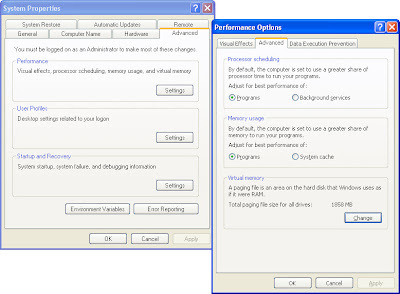
Usually the paging is set to "system managed" which means the system manages everything itself but since you are having problems select "custom size" and set initial size double your RAM i.e. 512 in this case since there's only 256 Mb RAM and maximum size as quadruple i.e 1024.
Select set->OK->OK.
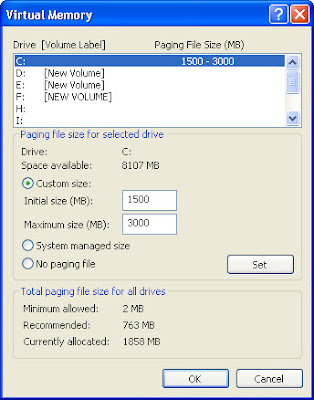
So, generally, set virtual memory double the size of ram and you are done.
Alternatively, you can use you pen drive as RAM to increase virtual memory. A program called "eBoostr". It's a great tool but in free version you can use it simultaneously for 4 hours only. Also, it doesn't state but using pendrive as RAM decrease the life span of your pendrive.
Download link:
http://www.eboostr.com/download/
Processor: P4 2.26Ghz
HDD: 80 Gb
RAM: 256 Mb
Motherboard: x845
So, he has a low config. mobo and his comp. naturally freezes and gets stuck throughout the way.
To solve this problem we can use the HDD space a RAM storage area for storing processed memory. As HDD is much more faster and has loads of space, this is a convenient way.
For increasing virtual memory, goto Desktop and right click on "My Computer" and select "Properties".
This opens the "System Properties" window, now select the "Advance" tab and select "Performance" -> "Settings". Again in "Performance" window select "Advance" tab and in "Virtual Memory" column, click on "Change".
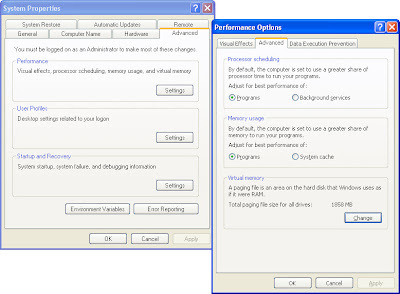
Usually the paging is set to "system managed" which means the system manages everything itself but since you are having problems select "custom size" and set initial size double your RAM i.e. 512 in this case since there's only 256 Mb RAM and maximum size as quadruple i.e 1024.
Select set->OK->OK.
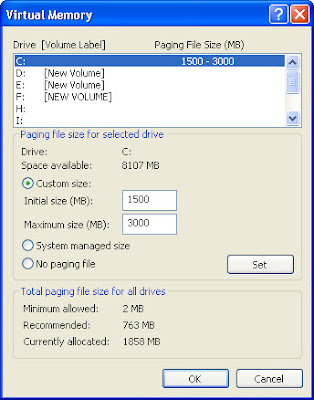
So, generally, set virtual memory double the size of ram and you are done.
Alternatively, you can use you pen drive as RAM to increase virtual memory. A program called "eBoostr". It's a great tool but in free version you can use it simultaneously for 4 hours only. Also, it doesn't state but using pendrive as RAM decrease the life span of your pendrive.
Download link:
http://www.eboostr.com/download/
Thanks frens ...
ReplyDeleteu're always welcome my friend.
ReplyDeletepop over to this website try these out more info here Ysl replica bags go to my site go to this web-site
ReplyDeleteabout his replica bags in dubai go to my site replica bags cheap blog link replica bags south africa
ReplyDelete