This question is asked to me many times, so here is the answer to configure adsl router regarding NTC's ISP. As xDSL service providers don't send door to door personnel as other cable/wireless ISPs, the user has to be self aware and here I have written every thing you need to know about ADSL making you a Guru in no time.
First thing you need to do is buy an adsl router which you can easily get in any hardware shop, preferably digicom, tplink, dlink, billion, planet, etc. It usually comes with a "splitter" whose task is very important. If you plan on using it alone then buy a single port router else if you want to share it with nearby friends then buy multiport router and few meters of cat-5 cables to expand the lan. Though multiport router costs little more but better buy this as may come handy in future. Also if you have laptop or iPhone then better buy wireless router.
Installation Procedures
- Disconnect your telephone line from distribution point inside your house
- Connect it to the input of splitter
- Connect DSL modem in the splitter interface marked 'modem' with R-J11 connecter
- Connect your telephone set in the splitter interface marked 'phone'
- The computers are connected with RJ 45 or USB interface to connect to the DSL Modem.
- Then create the PPPoE Dial Up connection.
- Because ADSL can be used for broadband access and involves a wide range of multimedia services, you are recommended use a computer with such configurations :
- Shall be equipped with the 10M/100M Ethernet adapter or USB 1.1. or higher interface
- Shall support the TCP/IP protocol.
- CPU above Pentium III, 128 M memory, 10 G hard disk, graphic accelerating adapter with above 2 M displays memory, audio adapter and sound box.
- Operating systems can be Windows 98SE, Windows Me, Windows 2000 or Windows XP. For system configuration in the WEB interface, the browser of Internet Explorer V 6.0 or later.
- If you need extensions, connect it after splitter only. (Important!)



Now bring your phone set and check if both outlets from splitter give dial tone or not. If not then maintain the phone line and recheck the connection.
Attention (Very Important):
Check if your ADSL line is working, the ADSL led will first blink and then glow continuously after you connect your Modem/CPE to the phone line.
If not then either there is no dial tone or your adsl service hasn't been started.
If there is no response showing (no continuous glow) in the ADSL Led of your Modem/CPE, Please contact the corresponding NT MDF (local exchange) to query if there is any problem in your ADSL line.
Contact Numbers and Exchages:
| Sundhara | 4231000 |
| Chabahil | 4482300 |
| Naxal | 4430660 |
| Patan | 5534002 |
| Chhauni | 4280000 |
| Goangabu | 4350400 |
| Hattigauda | 4375000 |
| Bhaktapur | 6610600 |
| Thimi | 6630000 |
| Balambu | 4312100 |
| Kritipur | 4330380 |
| Teku | 4228160 |
| *NT Call Center | 197 |
ADSL Modem (CPE) Configuration
After Purchasing CPE (ADSL 2+ modem), Client are requested go through its manual thoroughly.
Browse the web management page of your ADSL modem. For example if your modem management interface IP Address is 192.168.1.1
Enter http://192.168.1.1/ in your web browser.
Provide admin username and password of your modem.
Normal Router IP's are 192.168.1.1, 192.168.1.10, 192.168.1.54, 192.168.1.100, 192.168.0.1, etc.
Normal username and password are :
username: admin
password: admin
or
username: admin
password: password
password: admin
or
username: admin
password: password
(Note: customers are exteremly encouraged to go through their Modem/CPE manual to get information like IP address, Admin username and Password).
If you have problem with your ADSL login username and password, contact Internet Section, phone : 5545875,5545876
If you are using modem management interface for the first time then you may be shown quick setup wizard for configuring xdsl.Generally, Modem/CPE can be used in Routing Mode or Bridge Mode.
1. Routing Mode
In this mode, modem/cpe dials with username and password provided by NT. You have to explicitly provide username and password to your modem configuration. In this mode same Modem/CPE can be used to share internet connection to multiple computers.
So in this mode, when you turn on the router, you are automatically connected to the internet whether the computer is on/off. Use this mode if you are sharing the net. Note here username and password refers to adsl234 (not admin as previous) provided by NT.
Configuration Parameters for Routing Mode
VPI --- 8
VCI --- 81
encapsulation --- PPPOE/LLC
Authentication --- Auto
Username --- Provided by NT (eg. adsl1234)
Password --- Provided by NT (eg. adsl1234)
Providing these information should establish connection between CPE and DSLAM
Rx/Tx counters should start to increase
After this you need to save/restart the router. Usually there's the option to save and reboot in the modem web interface (search it) and the restart takes about two minutes.
Note : One does not need to create a dial up or dail while using routing mode. Modem will dial itself. In authentication mode, previously NT used CHAP mode but now they have switched to PAP mode. So, you can provide PAP instead of auto also.
2. Bridge Mode
In this mode your computer dials with username and password provided by NT. This mode is mainly used to connect internet for a single computer.
Configuration Parameters for Bridge Mode
Select Bridge Mode
Encapsulation --- LLC
VPI --- 8
VCI --- 81
Authentication --- Auto
After this you need to save/restart the router. Usually there's the option to save and reboot in the modem web interface (search it) and the restart takes about two minutes.
This is like traditional 56-k dial-up also called Dial-On-Demand. For this you need to create a Dial-up Connection for ADSL(Broadband) as below:
Configuration For XP
For convenience place a shortcut of this connection in desktop (right click on dial-up and send to desktop). Now dial with the account created You are now surfing NT High Speed Internet For windows 2000 and Windows 98, Please download & Install PPPoE Client Software | |
Troubleshooting:
So, your internet is not working. See if the tips below help:
1. Internet Protocol properties:
Go to start-> My Network Places, click view Network connections, right click local area connection and select properties. Set Obtain IP address automatically and Obtain DNS server address automatically option in Internet protocol properties of LAN connection
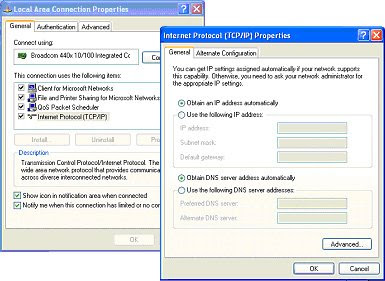
Sometimes when you set your TCP/IP Properties to automatic, the ethernet card (lan card) of your computer has problems communicating with your router and it cannot assign the ip address and you see a pop-up like limited or no connection. In this case click the ballon and go to support and click on repair. This automatically refreshes the ip and corrects the problem.
If the problem presists then assign the ip address manually. Go to start-> My Network Places, click view Network connections, right click local area connection and select properties. In Internet protocol properties of LAN connection, set Use the following IP address option and enter the following:
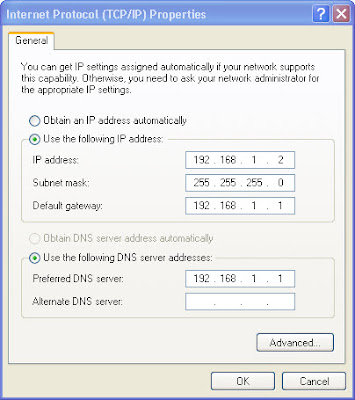
In default gateway and preferred DNS server set your router IP address and leave alternate DNS server blank. Click OK and your IP address is changed, no restart required. You can set IP's from 192.168.x.x where x ranges from 0-255 except the used IP's such as router and your lan friend's IP.
2. UPnP Devices::
For this first check internet connection by going to start->My Network Places, on the top right pane called Network tasks click the last option called Show icons for networked UPnP devices. Click yes on the dialogue box and now the windows component install takes place. After completion you will see ADSL Router icon when connected. If there's no connection between your computer and router then this device may not show.
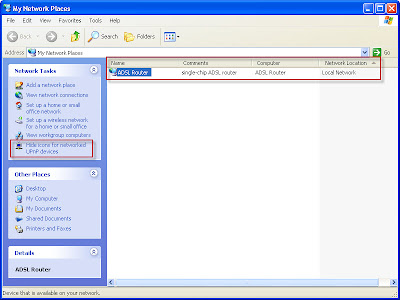
Now go to view network connections, there's also one extra item besides local area connection named internet connection. When connected it'll show as connected and when not disconnected it'll show as disconnected. To make it easier right click internet connection properties and select Show icon in notification area when connected. This will add icon on taskbar which notifies you of internet connection.
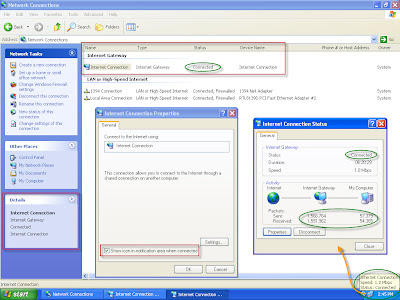
3. Ping :
Alternatively, you can see if there's net or not by starting command prompt (start->run->cmd) and typing ping www.google.com. If there's ping reply then there's net else the request time outs then there's no net.
4. Default Gateway:
Go to your Modem/CPE web interface (eg.192.168.1.1), enter username (admin) and password for router, you are generally presented with router status something like below:
Device Info
| Board ID: | 96338E |
| Software Version: | 3.10L.02.A2pB022g.d20h |
| Bootloader (CFE) Version: | 1.0.37-10.3 |
This information reflects the current status of your DSL connection.
| Line Rate - Upstream (Kbps): | 509 |
| Line Rate - Downstream (Kbps): | 1021 |
| LAN IP Address: | 192.168.1.1 |
| Default Gateway: | 113.199.128.1 |
| Primary DNS Server: | 202.70.64.5 |
| Secondary DNS Server: | 202.70.64.15 |
Main thing to notice here is the Default Gateway. If the Default Gateway is blank or Primary and Secondary DNS Server shows 192.168.1.1 then you should know there's no net connection.
Sometimes the Modem/CPE just needs a reboot/restart to work. Usually there's the option to save and reboot in the modem web interface (search it) or you can turn off and on the router and the restart takes about two minutes.
Still there's no internet connection while the pulse (dsl or link or data) is continuously glowing then reset the router to default setting through modem web interface or manually reset by pinning a pointed object at the back of the router which has a switch in a hole called reset. Again configure the router and restart. If this doesn't solve the problem then call the following NT numbers:
Complain and Maintenance Numbers:
| ADSL Complain | 4244400 |
| ADSL Maintainance | 4231000 |
| ADSL Voice Direction | 1618014244400 |
| *NT Call Center | 197 |
Hope you liked my post, comment and let me know if you have any problem. I'll surely help you.
zoras lapen
Saroj Maharjan
This comment has been removed by the author.
ReplyDeleteNice and really informative post, but seems most points as in NTC site,
ReplyDeleteI was looking for set up in windows 7 but all screenshots from xp.
@Eken i'll add it up when i'm free.. thanx
ReplyDeletedidicom router ma PPP session PAP/CHAP ka bata setting garne ho?
ReplyDeletesory digicom
ReplyDeleteCan,t we connect the splitter and telephone line parallel with the main line.
ReplyDeletehello there and thank you for your information – I have
ReplyDeletedefinitely picked up something new from right here.
I did however expertise a few technical issues using this website,
as I experienced to reload the website many times previous to I could
get it to load correctly. I had been wondering if your
web host is OK? Not that I'm complaining, but sluggish loading instances times will very frequently affect your placement in google and can damage your high-quality score if ads and marketing with Adwords. Anyway I am adding this RSS to my email and could look out for much more of your respective intriguing content. Ensure that you update this again soon.
my web page: nude girls
I every time spent my half an hour to read this web site's articles all the time along with a cup of coffee.
ReplyDeleteAlso visit my web blog ; What is an EMT?
Pretty component to content. I simply stumbled upon your
ReplyDeletewebsite and in accession capital to assert that I get in fact enjoyed account your blog posts.
Anyway I'll be subscribing in your feeds and even I achievement you get admission to persistently quickly.
Stop by my site ; Maurices coupons
This piece of writing is in fact a nice one
ReplyDeleteit assists new the web users, who are wishing in favor of blogging.
My page : cellular service
hello i have 128kbbs adsl net but i have a problem and that is my downstream rate is very very low... what sud i do!!!
ReplyDeleteDoes your website have a contact page? I'm having trouble locating it but, I'd like to send you an e-mail.
ReplyDeleteI've got some ideas for your blog you might be interested in hearing. Either way, great site and I look forward to seeing it expand over time.
my website :: hakukonemainonta
What i do not realize is in fact how you're no longer really a lot more smartly-appreciated than you may be right now. You're very intelligent.
ReplyDeleteYou know therefore considerably in the case of this
topic, made me for my part consider it from a lot
of numerous angles. Its like women and men are not fascinated
except it is something to do with Girl gaga! Your own stuffs excellent.
Always deal with it up!
Feel free to surf to my homepage ... Health
Yes! Finally something about schenectady new york.
ReplyDeleteMy website: Sheikh Zayed Mosque
Hi there! This post could not be written any better! Looking at this post reminds
ReplyDeleteme of my previous roommate! He always kept talking
about this. I most certainly will forward this
information to him. Fairly certain he will have a good read.
Thanks for sharing!
Here is my weblog :: Bench Craft Company advertising agencies alpharetta ga
An outstanding share! I have just forwarded this onto a co-worker who had been conducting a little homework on this.
ReplyDeleteAnd he actually ordered me dinner due to the fact that I found it for him.
.. lol. So allow me to reword this.... Thank YOU for the meal!
! But yeah, thanks for spending some time to discuss
this topic here on your website.
Here is my webpage ... working at home jobs
What's up it's me, I am also visiting this site on a regular basis, this website is actually nice and the users are truly sharing nice
ReplyDeletethoughts.
Look into my web page: appliance repair Tampa Florida
This design is steller! You most certainly know how to keep a
ReplyDeletereader entertained. Between your wit and your videos, I
was almost moved to start my own blog (well,
almost...HaHa!) Great job. I really loved what you had to say, and more than that, how you presented it.
Too cool!
Here is my site ... appliance repair Temple Terrance
Pretty! This has been an incredibly wonderful article.
ReplyDeleteMany thanks for supplying this information.
Look at my homepage; free estimate for appliance repair Dunedin FL
Hello there! I could have sworn I've been to this site before but after browsing through some of the post I realized it's new to me.
ReplyDeleteNonetheless, I'm definitely happy I found it and I'll be bookmarking
and checking back frequently!
my web page subzero refrigerator & appliance repair Clearwater FL
Good post. I learn something new and challenging on websites I stumbleupon everyday.
ReplyDeleteIt will always be helpful to read content from other writers and
practice a little something from their websites.
my web site: online marketing
May I just say what a relief to uncover somebody who actually understands
ReplyDeletewhat they are talking about on the net. You certainly
know how to bring an issue to light and make it important.
A lot more people have to check this out and understand this side of your story.
I can't believe you aren't more popular since you certainly have the gift.
Feel free to visit my website; asbestos disease mesothelioma
Hey there! Do you know if they make any plugins to protect against hackers?
ReplyDeleteI'm kinda paranoid about losing everything I've worked hard
on. Any recommendations?
Visit my page; Http://Sexygirlchat.Net
excellent points altogether, you simply gained a new
ReplyDeletereader. What would you suggest in regards to your put up that you made a few days in the past?
Any certain?
Here is my web blog Bench Craft Company yahoo advertising
golden goose
ReplyDeleteyeezy
moncler
kyrie 6
yeezy boost 350 v2
yeezy 700
yeezy supply
yeezy supply
kyrie 7 shoes
kyrie 6 shoes
golden goose
ReplyDeleteyeezy
moncler
kyrie 6
yeezy boost 350 v2
yeezy 700
yeezy supply
yeezy supply
kyrie 7 shoes
kyrie 6 shoes
best replica bags online high quality replica handbags high quality replica handbags
ReplyDeleteتنظيف القطيف
ReplyDeleterIKs6Pl7M8